B2B Portal User Guide and Resources
Resources
1) Check out www.orbitkey.com/wholesale to learn more about and access our:
- Orbitkey Basics
- Catalogues (English, French and German)
- High-Resolution and professional Images, gifs and more
- Product Specs: EAN codes, HS codes, Dimensions, etc.
- Merchandising and Display Guide
- Product Features and Details
2) Frequently Asked Questions (FAQs) on our website are very helpful as well.
3) Video Tutorials are also available to learn how to assemble the Key Organiser, use the Orbitkey Nest, set up the Orbitkey Desk Mat and more!
B2B Portal User Guide
1. Activating Your Account
Please contact us at sales@orbitkey.com to get an email invitation for access to the B2B Portal.
To activate your account, please check your email for the invitation. The email has the activation link where you’ll be directed to set your password.

Fig. 1: Invitation email

Fig. 2: Setting your password
2. Logging In
Go to orbitkeyeu.dearportal.com. Enter your email address and password, then click Login.
If you forgot your password, click the Forgot password? link on the login page. Enter your email address and wait for the Reset Password email.
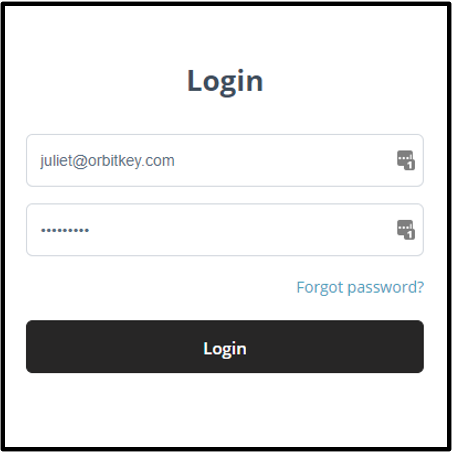
Fig. 3: Login page
3. Adding Items To Your Cart
We highly recommend using Bulk Order. You can access this through the Account Menu. You can easily enter quantities for the items you want.

Fig. 4: Account menu
Another way to add items is to navigate to the product or product family to add items to your cart.
- For single products, you can add items via Quick View.
- For product families, click on the product and you’ll be directed to the product page. You’ll be able to view the SKU, wholesale price, RRP, and availability of each style or colour when clicking on the box to enter quantity

Fig. 5: Product page
Availability Guide
- In Stock - item is on hand
- Coming Soon - replenishment is coming soon
- Out of Stock - discontinued or replenishment hasn’t been scheduled
Important!
Minimum order quantity is 3 per SKU.
After entering the quantity or quantities, click Add to cart. You may continue shopping or proceed to checkout.
Please remember to click Add to cart as your changes may not be saved if you proceed to another webpage.
4. Checking out
When you’re ready to check out, click the cart button at the top of the page. You may:
- add comments to each item on your shopping bag
- change the quantities and
- delete out of stock items.
Click the Checkout button to proceed to the next step in completing your order.
Complete all details and at the last step, you may enter your own (purchase) order number, preferred delivery date and notes about your order. After clicking the Confirm Order button, you will be given a sales order number as reference (SO-XXXXX).
Important!
Kindly wait for the email confirmation with your invoice after we have reviewed and authorised your order.
Any questions or concerns, please email us at sales@orbitkey.com. We will get back to you as soon as we can!
Follow us: